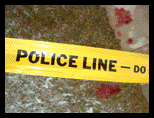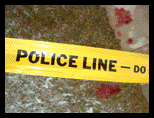Reviews:
Reporter World provides a variety of safety equipment, identification products, specialized high-visibility clothing, pertinent news, product reviews, book reviews and useful links specifically for reporters, writers, assignment editors, news correspondents, journalists, ENG crews, photographers, production staff, directors, segment producers, media security personnel, and freelancers: in short, anyone who is part of the news gathering, information reporting, or documentary film industries.
In this section we review various products and services of relevance to reporters, writers, correspondents, ENG teams and production staff. These products include cameras and accessories; computer hardware and software; scanners; printers; books and other products. Smaller, mini-reviews, are also available in other sections of this site including Products, Books and Movies.
We are constantly adding additional reviews to this section. If you have any suggestions for other products you would like us to review, simply e-mail us using the feedback address on our Terms of Service page. Please supply us with as much information as you can about the product (including name, manufacturer, model number) or book (including title, author, ISBN and publisher).
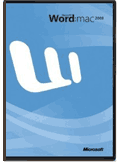 Title: Microsoft Word 2008 for Mac Title: Microsoft Word 2008 for Mac
Developer: Microsoft Corporation
Copyright: © 2007 (released in 2008)
Relevance: Word 2008 for Mac is the newest rendition of the venerable MS Word program. By our count, this is the third OS X capable version of the software and we take a look at how the new software can help reporters, correspondents and other journos.
Review: It’s been four long years of waiting for the next version of Word for the Mac but we found it rather hard to outline any major changes in the new version. In fact, we thought the casual user would be hard-pressed to find any immediate differences between the two versions and only word processing veterans including busy writers would recognize any changes at all.
To be sure, Word's interface has certainly been improved, an emphasis on pre-made templates has been added, and several menus have been changed slightly to reflect the software's additional functionality. But Word 2008 for Mac hardly represents revolutionary changes in the product and based on what we've seen with previous versions of the software and what Word has become on Windows, we thought this was a good idea. After the aforementioned four years, we were pleased to discover only small changes have been made and there have been (albeit modest) strides in usability and stability.
Of course, if one uses the software extensively every day, the changes in Word 2008 are rather obvious. The best news for Mac users is that there is (thankfully) no menu-ribbon here as there is in the latest version of Word 2007 for Windows. Microsoft is a company whose programmers love to change things from one version to the next so we applaud the decision not to substantially change the familiar Word for Mac interface.
Now, this is not to say there are not some welcome changes in the interface. For example, the software looks a lot more "Mac". Yes, we know this is a rather subjective view but it was clear to us that part of the re-write that Microsoft's Mac Business Unit undertook with this version was to make the software look sexier and more like other current Mac applications. On-screen characters seem to render a bit clearer and text rendering is a bit faster. Again, the changes aren't startling; nevertheless, they are welcome.
We lament there is slightly less screen real estate available when we use Word for Mac 2008 when compared to what we had in Word 2004. This is due to a thicker menu bar and slightly larger icons (an homage to us all getting a bit older perhaps?). There is no apparent way to make the menu bar thinner so the net effect of the new Word is that we actually lose a bit of space to write our stories. Not a big deal surely but a bit of a bother nonetheless. One of our reviewers asked, "why go out of their way to make the editing window smaller, even if it's only slightly smaller?” Well, in fact you can make the entire title bar and menus disappear completely by selecting View > Full Screen but we thought many people wouldn't know this because it's not particularly obvious for novice users. Plus, we still like the top menu bar so why would we want to eliminate it completely?
One of the directions that this version of Word truly seems to underscore is Microsoft's vision as to where the software lies in the user's production cycle and computer usage. Our beloved version 5.1a of Word was a fast, streamlined powerhouse, ready, willing and able to provide word processing features (okay, we know we're dating ourselves here but we digress). For it's time (circa 1993), it was amazing. It only did a few things (word processing, spell-checking and thesaurus) but it did them well. Constructing tables was typically frustrating unless you were truly gifted with the extra "geek gene" and inserting anything more than simple line art into the document was considered magic by many mere mortals.
Successive versions of Word, however, have been re-written and tweaked to provide more and more desktop and Web publishing features, often ones that power users such as writers and reporters don't really need or want, rather than incorporating useful word processing ones. After all, most of our work goes onto dedicated publishing packages, either desktop, Web or otherwise, so why add stuff we don't need?
This is not to say the features don't work or indeed have no value, it’s just that we question why they need to be added to a word processor. We'll happily agree that the shiny new templates and other features add real value for beginning users and ones who work in companies who need beautiful, crisply designed reports. In Word's Publishing Layout View, for example, it's easy to create elements that appear on all pages by placing them on a master page. You then save the original document as a template and then create a new version of the document based on your previous elements. Sure sounds like a desktop publishing package to us.
In fact, Word excels (yes, the pun is intended) at creating basic desktop publishing formats and, although they are of minimal value for real publishing types (never could Word fill in for InDesign or XPress, for example, nor do we think Microsoft is aiming its word processor at this high end market), they are still pretty cool. For their obvious intended market, namely home, school, small to medium size business, they are, no doubt, very useful. As we said above, it is actually very cool to take unformatted text, click a button or two to activate the Publishing Layout from the View menu, select a template from the long list and watch as the magic quickly unfolds. It is actually quite impressive.
Style Sheets
We also enjoyed Word's Style Sheets and recommend them for just about everyone who writes more than a paragraph or two at a time. Style Sheets are easy to set up and apply, a boon to any writer (and certainly indispensable for any copy or style editor who needs to enforce corporate standards or streamline the editing process). Any writer who deals with official styles or freelancers who must submit pieces to different outlets using different sets of styles should use Word’s Style Sheets.
The ability to use ligatures in Word has also been enhanced. In general, ligatures are specialized font combinations that consist of two or more separate characters. They were originally designed to improve the look and feel of certain words, typically those with double vowel sounds. Word now supports Apple Advanced Typography ("AAT") fonts in Mac OS X v10.4 ("Tiger") and both AAT and OpenType fonts in Mac OS X v10.5 ("Leopard"). This means that ligatures are far easier to make.
But underscoring our old advice that nobody should ever use any software that ends in "0" (in other words, the first version), we don't recommend using Word 2008 v12.0, the version we were shipped. It is absolutely full of bugs and crashes often, randomly and infuriatingly. Instead, immediately go to the Mactopia site (Microsoft’s Mac site at http://www.mactopia.com) and download the Word 12.0.1 patch. We found this version works far, far better than the original version that we received. Although we were still able to get the patched version of Word 2008 to crash, we found it was far more stable and far less prone to problems. That's the good news. Here is some of the bad:
Every time you click on Word and it does not have an active document on the screen, the application automatically launches a blank window. This is, we’re guessing, in response to a variety of users who appeared confused or otherwise flummoxed when "nothing happened" when they made the Word application active. For experienced users, however, it gets annoying to always have to close a blank window if you’re just going to open another file.
We also didn't enjoy having the latest document stored in the Dock pop up whenever we made the application active. In our mind – apparently a minority view based on the addition of this new feature – when we put something in the Dock, we want it to stay in the Dock until we call for it. Alas, the last Word document placed into the Dock immediately popped open whenever we made the application active. Other Word documents in the Dock stay in the Dock; only the last document placed in the Dock pops open. If you already have a Word dialog box open when you make the application active (say, the Find and Replace window), this undocking of documents does not happen so Microsoft must think it is beneficial to have a window – any window – become active and drawn to the forefront when Word is made active.
We eventually got used to the new, blue paragraph markers in this version of Word although we found ourselves turning the Show Paragraph Markers feature off more often than not. Page breaks are now indicated with a solid blue horizontal line across the screen in Draft mode. No matter how widely our window was sized, the new blue line extended fully to the right. Although we could turn off the blue paragraph markers (remember, in previous versions the “graph” marker symbol was black and less in-your-face), we could find no way in Draft View to remove the horizontal page marker lines. In the other five views, the point is moot because the page break actually does break the page or otherwise provides an obvious visual cue that is expected. Draft mode was traditionally a way to get text in and is very beneficial for writers in that it not have a great deal of distracting formatting clutter. This too, has changed in Word 2008 for Mac.
Gone, too, are the traffic lights for each toolbar in Word 2008. Now one has to physically go into the Toolbars menu (View > Toolbars…) and make changes here. All this said, we applaud the new Review toolbar (View > Toolbar > Review), a device that makes it far easier to use Track Changes. Another welcome change is the Contact toolbar (View > Toolbar > Contact) that lets you add names from your Entourage contacts directly into your Word documents, quickly and without the possibility of typographical errors.
We also note that the Thesaurus function (thankfully still invoked by the keyboard command <Option> + <Command> + <R> keys) removes the trailing space in the inserted word. This necessitates manually adding a space between the inserted word and the word that was originally to the right of the word separated by the now-missing space. This, we thought, was a real problem and a bug. Anytime a software developer forces its users to perform an extra step in a new software version that was not required in the previous version, it's a problem.
Does the Thesaurus function still work? Yes, but it’s clearly far less convenient when writers who are used to touch typing their copy have to stop and manually insert a space where one was removed by the software. We recognize this is more a problem with how Word selects words when one double clicks. In Word 2004, the software selected the word and the following space but when it came time to insert the new word, made allowance for the space and did not replace it. The Thesaurus function in Word 2008 doesn't appear to be as smart as its predecessor. And anytime a software developer releases code that is actually weaker than the previous version, one has to wonder if the stuff is fully tested before it's publically released.
This problem will, no doubt, be fixed in the next service patch but it underscores that not a lot of people at Microsoft use Word for Mac to write documents longer than one or two pages. If they had, or beta tested it with people who use the software for more than a few paragraphs of text, they would have realized these small but very glaring problems.
And while we're ranting on about things we can't really change, why not talk about the rationale behind Microsoft changing Word's native file format from the standard ".doc" suffix to the new ".docx"? We sure hope it's not a cynical move to prevent other word processers from being able to read and write newer Word files. Sure, you can set Word 2008 to save your files in the "old" document format of ".doc" (Preferences > Output & Sharing: Save > Save Word files as…) but why should you have to bother? What exactly was so wrong with the old format that it needed to be changed? Plus, as we'll talk about during the respective reviews, both Excel and PowerPoint have the same problem: changing file suffixes means more incompatibility, not exactly what the industry needs. Some Mac users are still upset by Microsoft's insistence on adding a suffix at all to Word files in previous versions, although that's mostly OS X trying to have increased file compatibility with Windows. Until then, Mac users happily let the operating system figure out what application software opened what file. Not any more. Perhaps even stranger is that the suffix “.docx” is typically flagged as a spelling error by Word 2008 but “.doc” is not. How weird is that?
AutoCorrect and Grammar needs correction:
Also, Word 2008 still insists on flagging some words as grammar mistakes based on placement. The classic example of this can be found with words such as "Inc." and "Corp.". This is a bit of a bother because by now Word should have an extensive dictionary of words that are frequently abbreviated or shortened. Although "Inc." and "Corp." are quite commonly abbreviated, especially on the Web, Word 2008 will flag these as grammar mistakes (assuming you have the grammar checker turned on). Ironically, the Speech function (which sometimes goes wrong in this version) automatically reads aloud “Incorporated” when it encounters “Inc.” so we know somewhere Word is working correctly. Again, it’s just a bit weird.
Mac users don't typically see the <control> ("Ctrl") key being used for anything more than type variations in what used to be called Keycaps and is now called Keyboard Viewer. In Word 2008, however, you can use the <control> key in the grammar check to find alternatives to the flagged word. One simply positions the cursor over the flagged word (indicated by a squiggly green line underneath), holds down the <control> key and clicks.
The result is a pop-down menu consisting of four items: Word Help, a suggested change (often a capitalization, for example), an option to ignore the flagged error and finally, a way to open up the Grammar dialog box. All useful, but using a non-standard key such as the <control> key, at least for Mac users, may cause confusion. We found ourselves frequently going to the <option> key to invoke this feature far more often than the <control> key, later catching ourselves and using the correct key sequence. All in all, we thought this a useful feature, just located on the wrong key.
Strangely, Word does not auto-correct after words such as "Dr." or "Mr." but does after "Ms." and "Mrs." This struck one of our reviewers as strangely misogynistic and just plain weird. For example, when you type:
- Ms. jones is in her office: Word 2008 automatically capitalizes the word after "Ms." in this case Jones. This is correct.
- Dr. smith is in his office: Word 2008 does not automatically capitalize the word after "Dr.", in this case smith. This is an error, especially because Word also does not flag the non-capitalization as a grammar error.
- Mrs. jones is in her office: Word 2008 automatically capitalizes the word after "Mrs.", in this case Jones.
- Mr. brown is not in his office: Word 2008 does not automatically capitalize the word after "Mr.". Again, Word 2008 lets the error slip by and like the "Dr." example earlier, fails to be flagged by the grammar checker.
- Prof. green is in her office: Word produces the same failure to capitalize or grammar flag as in the "Dr. smith" or "Mr. brown" examples above.
Two of our reviewers thought this might be enough to drive a copy editor to distraction. Of course, we can always turn off the auto-correct feature (Preferences > AutoCorrect), but then we would lose the entire advantage of the grammar checker and this we thought would be a waste. Why should users, we thought, have to make allowances for their software's own foibles?
Overall:
We liked the new version of Word but wish that Microsoft had taken care to produce a more streamlined product. The new edition packs in loads of new features while keeping most of the familiar interface and improving the look and feel of this veteran Mac word processor. While most writers, reporters and correspondents will eventually upgrade to this version simply to keep their Office software current, there is no compelling reason to wait, especially because the latest service update has corrected many of the more annoying problems. Recommended.
End of Review
Have your say.
You can give us your feedback by visiting our Terms of Service page.
Buy this software.
If you wish to buy this software right now, please click here.
You can also read reviews of other Office for Mac modules:
Read other reviews.
If you wish to return to the main Reviews page, please click here.
|
|
|